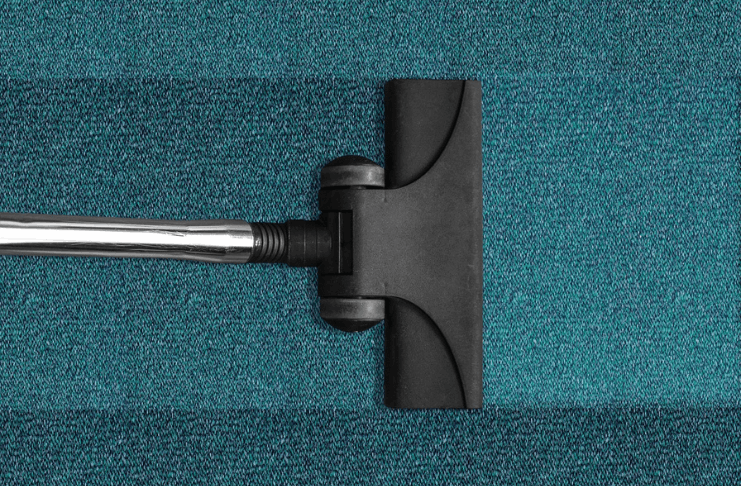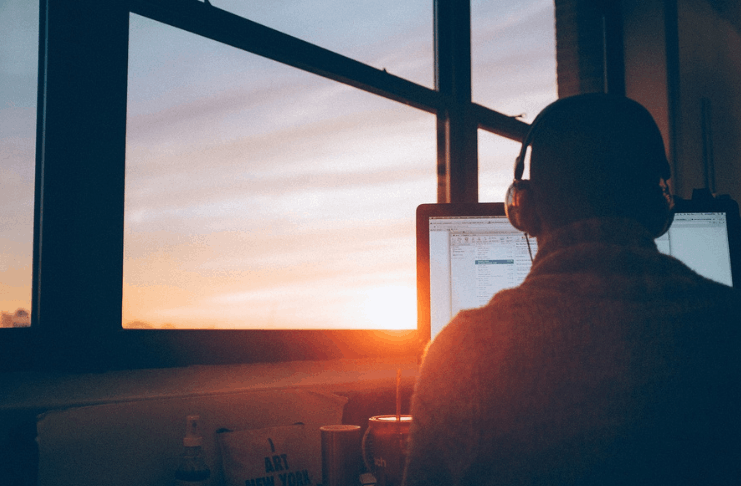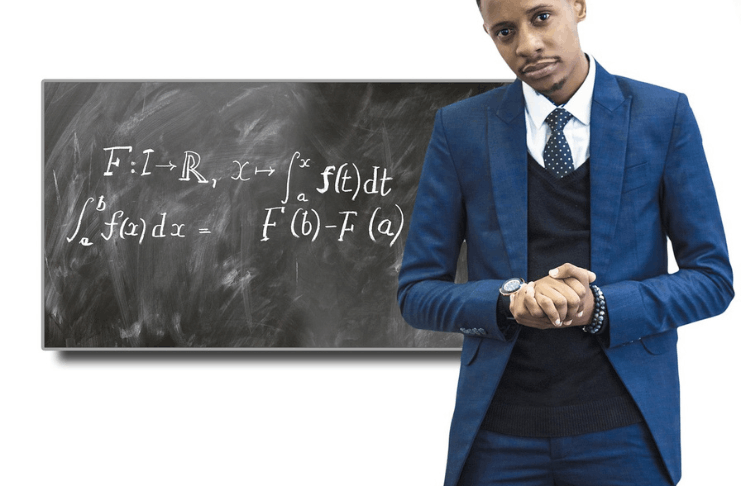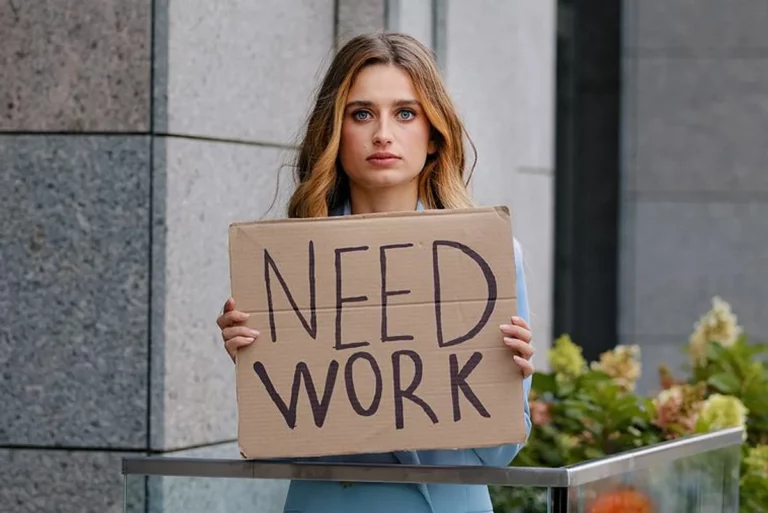In the fast-paced digital age, remote collaboration has become essential to our professional lives. With the increasing demand for virtual communication, the Webex app has emerged as a leading solution for holding secure and free online meetings.
Whether you’re hosting a big conference call or a small team meeting, the Webex app has all the features you need to connect with your team and make your virtual meetings a success.
In this article, we’ll dive into the features and benefits of the Webex app and provide tips on how to hold secure and free online meetings easily. Get ready to revolutionize your virtual communication with the power of the Webex app.
Webex App: A Guide to Secure Online Meetings
The Webex app is a web-based application that enables users to hold online meetings and collaborate with remote teams in real time. It provides a secure platform for audio and video conferencing, screen sharing, instant messaging, and file sharing. The app is available for multiple platforms, including Windows, Mac, Linux, iOS, and Android.
Using the Webex app on Windows is straightforward and user-friendly. The app can be downloaded from the Webex website. Once installed, users can quickly join or schedule a meeting, share their screen, and participate in video and audio calls.
The app also offers additional features such as recording meetings, collaboration on shared documents, and real-time instant messaging.
Regarding security, Webex uses the latest encryption technologies to protect users’ data and communications. The app also includes password-protected meetings and the ability to lock and end meetings. It ensures that sessions remain private and secure.
The Webex app is ideal for businesses and individuals requiring secure and efficient online collaboration tools. Its ease of use, compatibility with Windows, and robust security features make it a compelling option for anyone looking to hold secure and free online meetings.
Boost Your Business with the Power of Webex: Secure Online Meetings at Your Fingertips
- Convenient Accessibility: with the Webex app, participants can join online meetings from any location as long as they have an internet connection. It eliminates the need for physical travel and saves time and resources.
- Enhanced Collaboration: Webex provides various collaboration tools, including real-time audio and video conferencing, screen sharing, instant messaging, and file sharing, allowing teams to work together more effectively.
- Increased Productivity: by holding online meetings, you can save time and increase Productivity, as participants can quickly and easily share information and discuss projects in real time.
- Enhanced Security: Webex offers enterprise-grade security features, such as encryption and secure access controls, to keep your meetings and data safe.
- Compatibility Across Devices: the Webex app is available for multiple platforms, including Windows, Mac, Linux, iOS, and Android, allowing users to join and participate in meetings from their preferred device.
- Cost-Effective: by hosting online meetings, you can reduce travel and accommodation expenses, making it a cost-effective solution for businesses of all sizes.
Maximizing Your Webex Meetings: A Quick Guide to Success
Here are the top tips and tricks for getting the most out of your Webex meetings:
- Plan: before the meeting, prepare an agenda and ensure all attendees are aware of it. Set clear goals and expectations for the session, and ensure everyone knows what they need to bring to the table.
- Test your setup: ensure your webcam, microphone, and internet connection are working correctly. You can do a quick test within Webex to ensure everything is working correctly.
- Use video: video can help to build rapport and increase engagement among attendees. Encourage participants to turn on their cameras and ensure the lighting is good for everyone.
- Mute background noise: mute your microphone when not speaking to reduce background noise and ensure everyone can hear each other.
- Share your screen: sharing your screen can be a helpful way to present information and collaborate. Use the whiteboard feature to sketch ideas and take notes.
- Encourage participation: ask questions, encourage attendees to share their thoughts and ideas, and create opportunities for discussion. You can also use the chat feature to encourage participation and keep the conversation flowing.
- Use virtual backgrounds: virtual backgrounds can help to hide distractions and create a professional look for your meetings.
- Follow-up: after the meeting, send a follow-up email summarizing what was discussed and the next steps. You can also use Webex’s recording feature to revisit the meeting later.
- Keep it short and focused: attention spans are short, so keep your meetings short and focused. Break up longer sessions into shorter segments, and be mindful of everyone’s time.
- Make it accessible: ensure the meeting is accessible to everyone, including people with disabilities. Use closed captions, provide accessible materials, and ensure everyone has the equipment to participate.
Hosting a Webex Meeting Made Easy: A Step-by-Step Guide for Mac and Windows
Here is a step-by-step guide for setting up and running a Webex meeting on both Mac and Windows:
- Install Webex: if you haven’t already, download and install the Webex application from the official website.
- Create a Webex account: go to the Webex website and create a new account using your email address.
- Schedule a meeting: once you’re logged into your account, you can schedule a new meeting. Fill in the details, such as the date, time, and attendees.
- Send the invite: after scheduling the meeting, send the invitation to all attendees via email or by copying the link and sharing it.
- Prepare your equipment: make sure your webcam, microphone, and internet connection are working correctly. You can do a quick test within Webex to ensure everything is working correctly.
- Join the meeting: on the day of the meeting, click on the link in the invite to join. You may be asked to download a plug-in or install the Webex application.
- Start the meeting: once you’ve joined the forum, click the “Start Meeting” button.
- Share your screen: if you want to share your screen during the meeting, click the “Share Screen” button.
- Encourage participation: ask questions, encourage attendees to share their thoughts and ideas, and create opportunities for discussion. You can also use the chat feature to encourage participation and keep the conversation flowing.
- End the meeting: when you’re ready to end the conference, click the “End Meeting” button. You can also use Webex’s recording feature to revisit the meeting later.
Note: Some features may vary depending on the version of Webex you’re using, but these basic steps should apply to most performances.
11 Tips for Safe and Cost-Free Virtual Convening
There are several ways to hold secure and free online meetings:
- Use a strong and unique password: when setting up your Webex account, use a strong and unique password that is not used for any other charges. You can also enable two-factor authentication to add an extra layer of security.
- Use encrypted platforms: encryption helps protect your conversations’ privacy and prevent unauthorized access. Some popular encrypted venues for online meetings include Zoom, Skype, and Microsoft Teams.
- Enable passcode protection: most online meeting platforms allow you to set up a passcode for your meetings. It helps to ensure that only authorized participants can join the forum.
- Disable screen sharing for participants: screen sharing can be a security risk, as it allows others to see sensitive information on your screen. You can disable screen sharing for participants in your online meeting platform settings.
- Use virtual backgrounds: virtual backgrounds can help to hide sensitive information in the background of your video call. It is beneficial if you work from home and don’t want others to see your personal space.
- Keep software up to date: regularly updating your online meeting software helps to protect against security vulnerabilities and prevent hacking attempts.
- Use a secure internet connection: a fast internet connection, such as a VPN, helps prevent others from intercepting your online meetings and stealing sensitive information.
- Be cautious with links and files: be careful when opening links or files from unknown sources during online meetings. It can help to prevent malware and phishing attacks.
- Enable waiting rooms: enable the waiting room feature to control who can join your meeting. This way, you can screen participants before they enter the meeting and ensure they are not unauthorized.
- Free online meeting platforms: some free online meeting platforms include Google Meet, Jitsi Meet, and Cisco Webex Meetings. These platforms offer essential features for online meetings and can be a good option if you are on a tight budget.
- Educate participants: educate team members on the importance of Webex security and what they can do to keep the meeting secure.
By following these tips, you can help to ensure that your online meetings are secure and free from potential security threats.
Elevating Your Online Meetings with Collaboration Features and Tools
Here are some collaboration features and tools you can use to elevate your online Webex Meetings:
- Webex Meetings with Outlook: integrating Webex Meetings with Outlook can make scheduling, joining, and managing your online meetings easier. You can schedule an appointment directly from your Outlook calendar and add it to your schedule with just a few clicks.
- File sharing: Webex Meetings allows you to share files with participants during the meeting. It can be helpful for collaboration and help ensure everyone has access to the same information.
- Screen sharing: screen sharing is a powerful feature in Webex Meetings that allows you to share your screen with other participants. It can be helpful for presentations, demonstrations, and collaboration.
- Whiteboarding: the whiteboarding feature in Webex Meetings allows you to draw, write, and brainstorm with other participants in real time. It can be a valuable tool for creative problem-solving and collaboration.
- Virtual backgrounds: Virtual backgrounds can help set the tone for your meeting and can also help protect sensitive information that may be in the location of your physical space.
- Breakout rooms: breakout rooms in Webex Meetings allow you to split into smaller groups for focused discussions and collaboration.
- Recording: recording your Webex Meetings can help capture critical information, review the meeting later, and share it with those unable to attend.
- Chat and messaging: Webex Meetings also includes a built-in discussion and messaging feature that allows participants to communicate in real time during the meeting. It can be helpful for quick questions and clarifications without disrupting the meeting flow.
- Screen recorder with audio: Webex Meetings also includes a screen recorder that allows you to record your screen and your audio and webcam. It can help create tutorial videos, record presentations, or capture important meeting information.
Using these collaboration features and tools in Webex Meetings, you can make your online meetings more engaging, productive, and effective.
Take Your Meetings to the Next Level With Webex
With the Webex app, you have a powerful tool to hold secure and free online meetings.
By following best practices for security, such as using a strong password and enabling end-to-end encryption, and by utilizing the app’s collaboration features and tools, such as file sharing, whiteboarding, and the screen recorder with audio, you can elevate your online meetings and make them more engaging, productive, and effective.
Whether you are working from home, collaborating with team members, or connecting with friends and family, Webex has everything you need to hold successful online meetings easily.